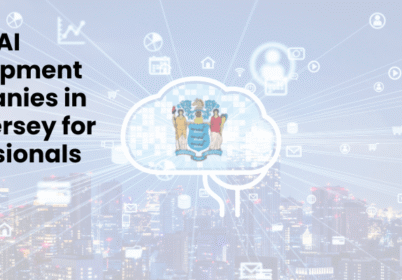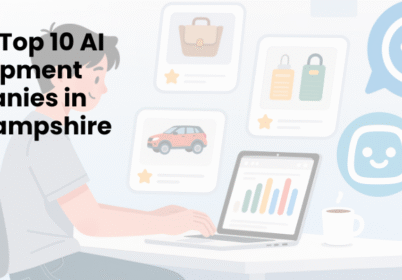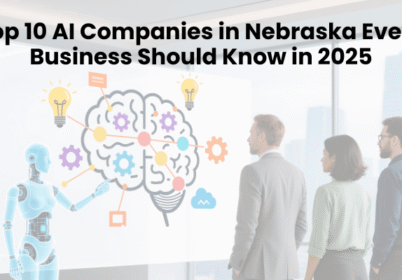How to Use AI in Photoshop in 2025

Table of Contents
Photoshop has undergone a revolutionary transformation with artificial intelligence integration in recent years. Learning how to use AI in Photoshop has become essential for modern designers seeking efficiency in their creative workflow. According to Adobe, users experience up to 30% faster workflow when implementing AI tools effectively in their editing process. The latest Photoshop versions incorporate sophisticated AI capabilities that transform tedious manual tasks into automated processes with remarkable precision. How to use AI in Photoshop involves understanding various integrated tools like Generative Fill, Neural Filters, and Content-Aware features that leverage machine learning algorithms.
These powerful AI features analyze patterns, recognize objects, and make intelligent editing decisions based on vast training datasets. Mastering AI in Photoshop requires understanding prompt engineering, workflow optimization, and ethical considerations for professional results. This comprehensive guide explores all aspects of AI implementation in Photoshop, providing practical techniques and professional insights to help maximize productivity and creative potential.
Table of Contents
What is AI in Photoshop?
AI in Photoshop refers to machine learning algorithms that analyze visual data and automate complex editing tasks with minimal human intervention. Adobe has integrated various AI technologies under their Adobe Sensei framework, which powers intelligent features across Creative Cloud applications. These AI systems have been trained on millions of images to recognize patterns, objects, and editing techniques.

The foundation of how to use AI in Photoshop begins with understanding that these tools function through neural networks mimicking human brain processes. Unlike traditional tools requiring manual adjustments, AI features can interpret images contextually and make intelligent decisions about appropriate edits. This contextual understanding enables AI to perform complex tasks like subject detection, background removal, and style transfer with impressive accuracy.
Adobe Firefly represents the latest evolution in Photoshop’s AI capabilities, focusing on generative AI that creates new visual elements from text descriptions. This technology differs from earlier AI tools that primarily modified existing content. Firefly integration allows users to generate entirely new image components through natural language prompts.
The technical architecture behind these AI systems combines computer vision, deep learning, and natural language processing to interpret both visual elements and text instructions. Understanding these foundational technologies helps users formulate more effective prompts and select appropriate AI tools for specific editing challenges.
How to Access AI Tools in Photoshop’s Interface
Locating AI features in Photoshop requires familiarity with the application’s evolving interface design. Adobe has integrated AI tools throughout the workspace rather than consolidating them in a single panel. This distributed approach allows contextual access based on your current editing task.
The primary AI tools can be accessed through the following pathways in the latest Photoshop versions:
- Navigate to the Filter menu and select Neural Filters to access style transfer and skin smoothing
- Find Generative Fill in the Edit menu or by selecting an area and right-clicking
- Access Content-Aware Fill through Edit > Content-Aware Fill or by selecting an area
- Locate AI-powered selection tools in the Select menu, including Select Subject
- Find Generative Expand in the Image menu or by using the Crop tool
Adobe regularly updates the interface and adds new AI capabilities through software updates. Therefore, checking the “What’s New” section after updates helps discover recently added AI features. The Help menu provides searchable documentation for specific AI tools when you need detailed instructions.
The Properties panel often displays contextual AI options based on your current selection or active layer. This adaptive interface element provides quick access to relevant AI tools without navigating through multiple menus. Right-clicking on selections frequently reveals AI-powered options in the contextual menu for more efficient workflow.
Mastering Generative Fill in Photoshop: The Core AI Feature Explained
Generative Fill is one of Adobe Photoshop’s most revolutionary AI-powered features, enabling users to add, remove, or transform image elements using simple text prompts. Powered by Adobe Firefly, this generative AI tool blends cutting-edge machine learning with advanced image analysis to produce highly realistic and context-aware image edits.
What Is Generative Fill in Photoshop?
Generative Fill allows designers, photographers, and content creators to manipulate images non-destructively by generating new content directly within a selected area. Whether you’re removing unwanted objects, extending backgrounds, or inserting entirely new elements, the AI analyzes your image’s context to produce seamless results.
This feature is especially useful for:
- Creative image manipulation (adding objects, people, or elements)
- Background removal and replacement
- Object cleanup or removal
- Scene extension and image resizing
- Rapid prototyping and design mockups
How to Use Generative Fill: Step-by-Step Guide
Using Generative Fill effectively requires both technical understanding and prompt-writing clarity. Here’s how to use it properly:

- Make a Selection
Use any of Photoshop’s selection tools—Lasso Tool, Marquee Tool, or Object Selection Tool—to highlight the area you want to edit. - Access the Generative Fill Menu
Right-click inside the selection and choose “Generative Fill” from the context menu. Alternatively, use the Generative Fill button in the contextual taskbar. - Enter Your Prompt
Type a clear and descriptive prompt like “add a vintage red bicycle on the sidewalk” or “remove the trash can and replace it with green grass.” - Generate and Review Variations
Photoshop will create multiple AI-generated variations. Scroll through the results, compare the outcomes, and choose the best match for your vision. - Refine with Photoshop Tools
Use layer masks, blending modes, adjustment layers, or retouching tools to polish the output and blend it seamlessly into your image.
Tips for Best Results with Generative Fill
To maximize the potential of this feature, follow these best practices:
- Use Specific Prompts
Vague instructions like “add something cool” lead to random results. Instead, try “add a golden retriever puppy sitting on the grass.” - Provide Style and Lighting Cues
Including style keywords (e.g., realistic, sketch-style, vintage, cinematic lighting) helps the AI match your image’s tone and atmosphere. - Ensure a Clean and Accurate Selection
The quality of the selection impacts the context analysis. Use feathering or refine edges to enhance realism. - Leverage Context
The AI works better when it can interpret the surroundings. Avoid selecting isolated areas with no visual context. - Use on a Separate Layer
Generative Fill always creates output on a new layer with AI-generated metadata, making it easy to undo or modify.
Advanced Techniques: Combining AI with Manual Editing
Professional designers can take things further by integrating Generative Fill with other Photoshop features:
- Layer Masks: Reveal or hide parts of the AI-generated content for better control and precision.
- Blending Modes: Seamlessly merge the generated element with background textures, shadows, and lighting.
- Adjustment Layers: Apply color correction or lighting tweaks to make the AI-generated element fully consistent with the rest of the composition.
These hybrid workflows combine the speed of AI with the finesse of manual editing—ideal for complex design work and high-end photo editing projects.
Is Generative Fill Non-Destructive?
Yes. Every Generative Fill action is non-destructive. The AI-generated content is placed on its own layer, leaving your original image untouched. This setup makes it easier to experiment, iterate, and revert without any permanent changes. You can delete, hide, or replace generated layers at any time.
Additionally, every AI-generated layer includes transparency metadata, ensuring ethical content attribution and clear documentation of AI-assisted edits.
Writing Effective Prompts for Photoshop AI Tools
Prompt engineering represents a crucial skill for maximizing AI performance in Photoshop. The text instructions you provide directly influence the quality and relevance of AI-generated content. Effective prompts follow specific structural patterns that help the AI understand your creative intent.
The basic anatomy of an effective Photoshop AI prompt includes:
- Subject description (what you want to create)
- Style specification (artistic approach or visual characteristics)
- Contextual details (how it relates to existing elements)
- Technical parameters (lighting, perspective, composition)
- For example, instead of writing “add a dog,” a more effective prompt would be “add a golden retriever puppy with playful expression in natural lighting.” This detailed approach provides the AI with specific guidance for generating contextually appropriate content.
Common prompt mistakes include using ambiguous terms, providing contradictory instructions, or overloading with excessive details. Finding the right balance between specificity and brevity improves results significantly. Using consistent terminology helps the AI understand relationships between multiple generated elements.
The following table demonstrates how prompt structure affects AI output quality:
Prompt Type Example Typical Result
Basic “Add mountains” Generic mountains with inconsistent lighting and scale
Intermediate “Add snow-capped mountains in background” More contextual mountains with better placement
Advanced “Add majestic snow-capped mountains with morning light creating golden highlights” Well-integrated mountains with appropriate lighting and atmosphere
Experimenting with different prompt formulations helps develop intuition for effective AI communication. Keeping a personal library of successful prompts for common editing tasks accelerates workflow and ensures consistent results across projects.
Exploring Neural Filters for Portrait Enhancement
Neural Filters represent Photoshop’s specialized AI tools for portrait retouching and creative transformations. These filters analyze facial features, skin texture, and expression to apply intelligent adjustments that would traditionally require complex manual techniques.
The most practical Neural Filters for portrait work include:
- Skin Smoothing – Intelligently reduces blemishes while preserving natural skin texture
- Smart Portrait – Adjusts age, expression, gaze direction, and facial features non-destructively
- Style Transfer – Applies artistic styles while maintaining portrait recognition
- Depth Blur – Creates realistic depth of field effects based on subject distance
- Makeup Transfer – Applies makeup styles from reference images to portraits
Accessing Neural Filters requires navigating to Filter > Neural Filters in the main menu. The Neural Filters panel displays available filters categorized as Featured, Beta, or Coming Soon. Beta filters provide experimental capabilities but may produce less consistent results than Featured options.
Each Neural Filter includes specific adjustment parameters for fine-tuning the AI processing. These sliders control the intensity and characteristics of the effect rather than providing direct pixel manipulation. Most Neural Filters offer output options including applying results to a new layer for non-destructive editing.
Portrait enhancement workflows typically combine multiple Neural Filters with traditional retouching techniques. Applying Skin Smoothing at moderate settings before using manual healing tools provides more natural results than either approach alone. This hybrid methodology leverages AI efficiency while maintaining creative control.
AI-Powered Selection and Masking Techniques
Precise selections traditionally required tedious manual work, but Photoshop’s AI selection tools now automate this process with remarkable accuracy. These intelligent selection features analyze image content to identify subjects, boundaries, and complex elements like hair or transparent objects.
The primary AI selection tools include:
- Select Subject – Automatically identifies and selects the main subject with a single click
- Select and Mask – Provides AI-assisted refinement tools for complex edge areas
- Object Selection Tool – Allows drawing a rough area to select specific objects
- Remove Background – Instantly creates a mask separating foreground subjects from backgrounds
- Sky Replacement – Automatically selects and replaces skies while adjusting image color harmonization
These tools function through object recognition algorithms that identify common subjects and understand visual boundaries. The AI analyzes contrast, color transitions, texture patterns, and contextual relationships to determine appropriate selection edges. This multi-factor analysis enables accurate selections even with challenging subjects like hair or translucent objects.
For optimal results with AI selection tools:
- Ensure adequate contrast between subject and background
- Use Select and Mask to refine edge transitions in complex areas
- Combine AI selections with manual refinements for precise control
- Adjust selection edge contrast and smoothness based on subject characteristics
- Save complex selections as alpha channels for future use
Advanced workflows often combine multiple AI selection techniques. Starting with Select Subject, refining with Select and Mask, and then using Content-Aware Fill creates efficient yet precise results for complex compositing projects.
Optimizing Your System for AI Performance in Photoshop
Photoshop’s AI features require significant computational resources, making hardware optimization essential for efficient workflow. Understanding system requirements and performance factors helps maximize AI tool responsiveness and reliability.
The following table outlines recommended system specifications for optimal AI performance:
Component Minimum Requirement Recommended Specification
Processor Intel/AMD multi-core 8+ core modern CPU
RAM 16GB 32GB or more
GPU 4GB VRAM 8GB+ VRAM with CUDA/Metal support
Storage SSD with 100GB free NVMe SSD with 250GB+ free
Internet Stable connection High-speed connection
Display 1920×1080 resolution 4K color-calibrated monitor
Beyond hardware specifications, several software optimizations improve AI performance:
- Allocate at least 70% of available RAM to Photoshop in Preferences > Performance
- Enable GPU acceleration in Preferences > Performance > Graphics Processor Settings
- Close unnecessary background applications while using intensive AI features
- Keep Photoshop updated to the latest version for AI performance improvements
Consider using Smart Objects to apply Neural Filters non-destructively
Cloud processing handles most generative AI features like Generative Fill, requiring stable internet connectivity rather than local processing power. Neural Filters can operate either locally or through cloud processing depending on your preferences and hardware capabilities.
Large projects with multiple AI-generated layers benefit from increased scratch disk allocation. Configuring fast SSD storage as a dedicated scratch disk in Preferences significantly improves performance when working with complex AI-enhanced compositions.
Ethical Considerations and Best Practices for AI-Generated Content
The integration of AI tools in Photoshop raises important ethical considerations regarding copyright, attribution, and creative authenticity. Understanding these issues helps professionals use AI responsibly while maintaining creative integrity and legal compliance.
Adobe has implemented Content Credentials, a system that embeds metadata identifying AI-generated content. This transparency mechanism helps viewers distinguish between original photography and AI-created or AI-modified elements. Professional ethics increasingly demand disclosure when AI tools significantly contribute to commercial work.
Copyright considerations remain complex with AI-generated content. While Adobe designs Firefly-based tools to create commercially safe content, users should understand that:
- AI-generated elements may incorporate patterns from training data
- Commercial usage rights vary depending on the specific AI tool used
- Client agreements should specify acceptable AI usage in deliverables
- Industry standards for AI disclosure continue to evolve
Best practices for ethical AI usage in professional workflows include:
- Maintaining transparency with clients about AI tool usage
- Documenting which elements were created or modified using AI
- Understanding the terms of service for specific AI features
- Using AI as an enhancement tool rather than a replacement for core creative skills
- Developing a personal ethical framework for appropriate AI implementation
The creative industry continues developing standards for appropriate AI usage. Organizations like the American Society of Media Photographers have published guidelines addressing AI ethics in professional practice. Staying informed about these evolving standards helps maintain professional credibility.
Frequently Asked Questions
What are the most useful AI tools in Photoshop for beginners?
Beginners should start with Select Subject for automatic selections, Generative Fill for simple object removal, and Neural Filters like Skin Smoothing. These tools provide immediate productivity benefits with minimal learning curve and demonstrate AI capabilities through intuitive interfaces. Content-Aware Fill offers accessible enhancement for photo restoration and object removal tasks.
How much RAM do I need for optimal AI performance in Photoshop?
Adobe recommends minimum 16GB RAM for basic AI functionality, but 32GB provides significantly better performance with complex AI operations. Professional workflows involving multiple AI-generated layers and high-resolution images benefit from 64GB or more. System performance depends on image size, layer complexity, and whether multiple AI features operate simultaneously.
Can I use Photoshop AI tools for commercial projects?
Yes, Adobe designs Photoshop AI tools for commercial use with appropriate licensing. Generative Fill and most Neural Filters include commercial usage rights when used within an active Adobe Creative Cloud subscription. However, reviewing Adobe’s specific terms for each AI feature remains important, as some beta features may have usage restrictions.
How do I write better prompts for Generative Fill?
Effective prompts include specific subject descriptions, style references, contextual details, and technical parameters. Use concrete nouns instead of abstract concepts, specify artistic styles clearly, and include lighting information. Avoid vague terms like “nice” in favor of specific descriptors like “vintage weathered texture” or “soft directional lighting from upper left.”
Does Photoshop AI work on older computers?
Basic AI features function on systems meeting minimum requirements (multi-core processor, 8GB RAM, compatible GPU), but performance may be significantly limited. Older systems experience longer processing times and potential crashes with complex operations. Cloud-based features like Generative Fill work better than local processing features on older hardware when internet connectivity remains stable.
Conclusion
Mastering how to use AI in Photoshop transforms editing workflows through automation, creative expansion, and technical precision. The integration of tools like Generative Fill, Neural Filters, and AI-powered selections enables unprecedented efficiency while maintaining creative control. Understanding prompt engineering principles significantly improves results when working with generative AI features.
System optimization plays a crucial role in AI performance, with appropriate hardware and software configuration directly impacting productivity. Ethical considerations continue evolving alongside these technologies, making transparency and proper attribution increasingly important for professional practice.
As Adobe continues expanding AI capabilities in Photoshop, staying updated with new features and techniques ensures maximum creative potential. Experimenting with different AI approaches while developing personal workflows helps balance automation benefits with artistic intention for truly distinctive results.
Shaif Azad
Related Post
Top 10 AI Development Companies in New Jersey for Business
Are you searching for the perfect AI development partner in New Jersey? Have you wondered which...
Top 10 AI Development Companies in New Hampshire
Are you watching New Hampshire’s tech landscape transform before your eyes? Your state is quietly becoming...
Top AI Companies in Nebraska Every Business Should Know
Are you a Nebraska business owner wondering how artificial intelligence could transform your operations? Picture this...