How to Use Canva AI to Create Stunning Designs, Videos, and Copy Easily

Table of Contents
Have you ever wished your designs could build themselves while you focus on ideas? Canva now makes that possible. What started as a simple drag-and-drop design tool has transformed into a smart, AI-powered creative partner.
With Canva AI, you can design, write, edit, and even produce videos in minutes. You no longer need professional design skills or advanced tools. Canva’s built-in artificial intelligence takes your instructions and turns them into stunning visuals and ready-to-publish content.
In this complete guide, you’ll learn what Canva AI is, its key features, how to access them, and step-by-step ways to use each one. You’ll also see real-world examples, prompt tips, and creative ways to get the most out of Canva AI.
So, if you’re ready to save time, boost creativity, and create professional content faster than ever, let’s dive in.
Key Takeaways
- Readers will learn how Canva AI simplifies design and content creation for both beginners and professionals.
- Discover how to generate images, videos, and audio using AI-powered tools like Magic Write, Text to Image, and Magic Media.
- Understand step-by-step workflows for editing visuals, automating layouts, and enhancing multimedia projects efficiently.
- Explore practical use cases across industries, including marketing, education, social media, e-commerce, and personal branding.
- Identify strategies for crafting effective prompts to maximize AI output quality and relevance.
- Gain insights on free vs Pro access and how upgrading unlocks advanced features, speed, and unlimited creative possibilities.
Table of Contents
What is Canva AI?
Canva AI is an intelligent upgrade built into the Canva platform. It combines artificial intelligence with creative design tools to help you work smarter. You can think of it as your virtual design assistant that understands your ideas and turns them into visuals, text, or even videos.
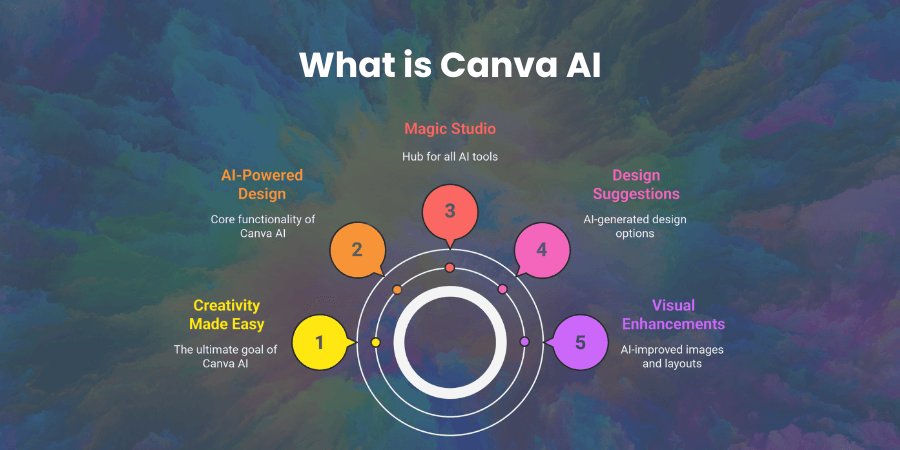
Instead of manually adjusting fonts, layouts, or image sizes, Canva AI does the heavy lifting for you. It suggests layouts, generates copy, enhances photos, and creates complete designs in seconds.
The main goal of Canva AI is simple — to make creativity easier for everyone. Whether you’re a marketer, teacher, small business owner, or student, you can use AI to design faster and produce professional-quality results.
Imagine writing a few words like “modern flyer for coffee shop” — Canva AI instantly creates multiple design options that look ready to print. That’s the magic of combining human creativity with artificial intelligence.
Canva’s AI tools are grouped under its Magic Studio, a hub that brings all its smart features together in one place. This makes it simple to access and explore all the tools without leaving your project.
Key Features of Canva AI
Canva AI offers a wide range of tools designed to speed up your creative process. Each one focuses on a different part of content creation. Let’s go through the most powerful ones you’ll use every day.
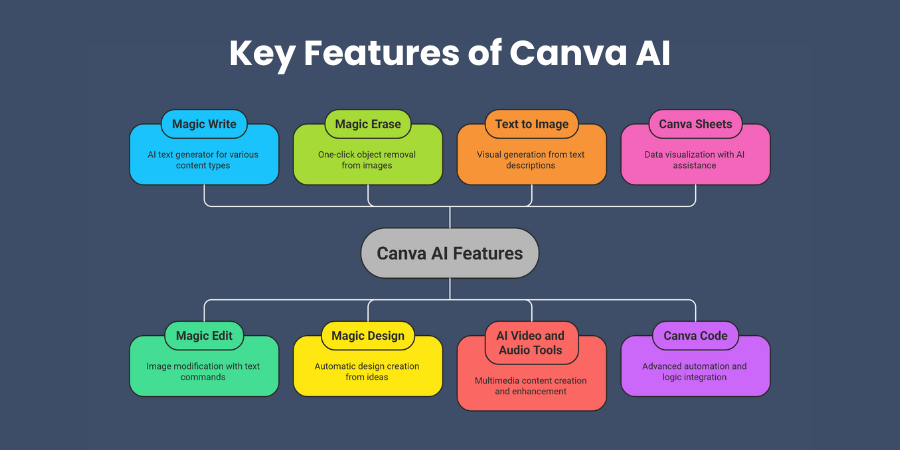
Magic Write
Magic Write is Canva’s AI text generator. You can use it to create social media captions, blog outlines, ad copy, or even presentation content. Just type what you need, and Magic Write gives you multiple versions to choose from.
You can also set a tone — friendly, professional, playful, or formal. This helps you match your brand voice easily. It’s especially useful when you’re stuck for ideas or need to write faster.
Magic Edit
Magic Edit lets you modify any part of an image with a simple text command. You just select the area you want to change and describe what to add or replace.
For example, if you upload a photo and want to add a cup on a table, just select the spot and type “add a coffee cup.” Canva AI will generate realistic results instantly. It’s perfect for quick photo edits and creative experiments.
Magic Erase
This tool removes unwanted objects or backgrounds with one click. If there’s something distracting in your image, highlight it, and Canva AI cleans it up neatly.
No more using complex Photoshop tools. Magic Erase is simple, fast, and precise — ideal for product photos, portraits, and marketing visuals.
Magic Design
Magic Design is where Canva AI truly shines. You type your idea, upload a photo, or write a short description — then the tool automatically creates complete design options for you.
It suggests layouts, colors, and fonts that match your theme. You can then customize the result as you wish. It’s perfect for creating posters, social media posts, and presentations in seconds.
Text to Image
Text to Image turns written descriptions into visuals. You write what you imagine — for example, “a futuristic city at sunset” — and Canva AI creates multiple images based on that prompt.
You can choose different styles such as photo, painting, or 3D art. It’s great for generating unique backgrounds, concept visuals, or creative art pieces.
AI Video and Audio Tools
Canva’s AI also helps with multimedia content. You can use it to generate video scenes, write scripts, add automatic captions, and sync sound effects.
It even suggests background music that fits the mood of your design. You can record voiceovers or use AI voice features to narrate your videos. It’s like having a full production team inside your browser.
Canva Sheets
Canva Sheets brings AI power to data visualization. It helps you turn raw numbers into attractive charts, graphs, and infographics.
You can import data from spreadsheets, and Canva AI will automatically design visuals that make your information easier to understand. It’s a game changer for reports, marketing dashboards, and business presentations.
Canva Code
Canva Code is a new AI feature for advanced users. It allows you to automate workflows and connect logic within your Canva projects.
For example, you can create interactive templates or automate content updates. This tool is still in early stages, but it’s opening powerful possibilities for tech-savvy users and businesses that rely on automation.
How to Access Canva AI
Now that you know the main tools, let’s see how you can access them inside Canva.
Canva’s AI features are part of Magic Studio, which you can find right on your Canva dashboard. When you create a new design, you’ll see AI options appear in your toolbar, depending on the project type.
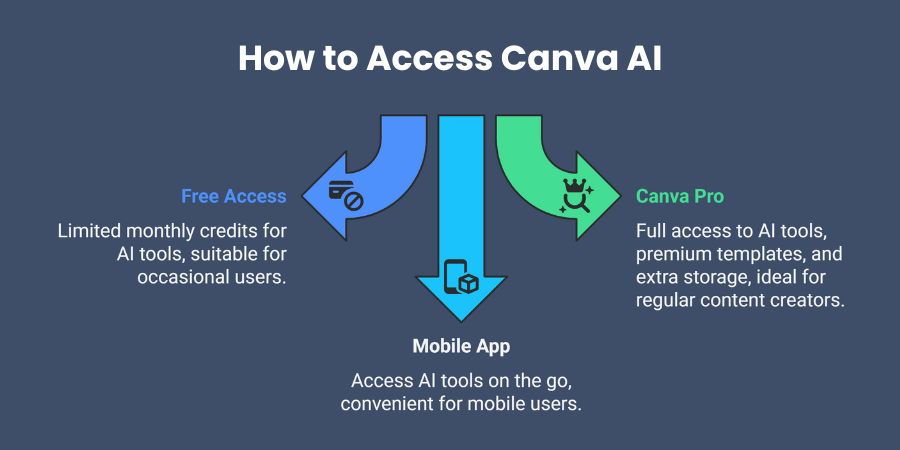
For example, if you’re working on text, you’ll find Magic Write. When you edit an image, Magic Edit and Magic Erase appear automatically. This makes Canva AI very intuitive — you use it naturally as you design.
You can explore the Magic Studio tab to find all AI tools in one place. Each tool comes with short tutorials and quick-start guides, so even if you’re new to Canva, you’ll pick it up easily.
Most of Canva’s AI tools are available to everyone, but there are some differences in access levels. Free users get limited credits each month for features like Text to Image or Magic Write. Canva Pro or Teams subscribers enjoy full access, higher-quality outputs, and faster processing.
If you’re serious about creating content regularly, upgrading to Canva Pro is worth it. You get unlimited access to Magic Studio, plus brand kits, premium templates, and extra storage for all your projects.
One more tip — you can also access Canva AI from the mobile app. The AI tools work the same way on your phone or tablet, making it easy to create content on the go.
How to Use Canva’s AI Features
Let’s talk about how you can actually use these tools in your everyday work.
You can think of Canva AI as your creative assistant that works across design, writing, and editing. To start, open your Canva project and go to the Magic Studio tab. From there, choose what you want to create — text, image, video, or design layout.
You can then describe your idea using a prompt. The more specific you are, the better results you’ll get. For example, instead of saying “make a poster,” say “create a minimalist poster for a summer music festival with bright colors and bold fonts.”
Canva AI will instantly generate options that match your description. You can tweak them manually, add your brand elements, or ask the AI to refine them further.
What’s powerful is how smoothly all these tools work together. You can generate text using Magic Write, then use that text in a design suggested by Magic Design. Later, you can edit your background image using Magic Edit and finish your project with AI-generated music or voiceover.
How to Use Canva AI: Step-by-Step Guide
Now that you know what Canva AI can do, let’s dive into how to use it. You’ll see how simple it is to turn your ideas into visuals, videos, and written content using AI tools inside Canva. Follow these easy steps to start creating like a pro.
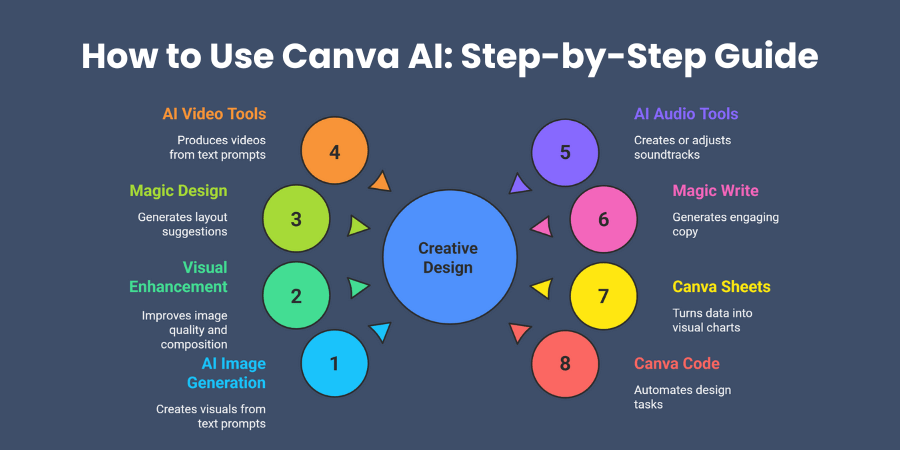
1. Creating AI-Generated Images
Go to the Text to Image option inside Canva’s Magic Studio. Type a prompt describing what you want. For example, “a cozy coffee shop with warm lighting and plants.” You can select styles like photo, 3D, or painting. In seconds, Canva generates several versions for you.
Want to adjust a design you already have? Use Magic Edit. Click on the part you want to change, describe your update, and Canva does the rest. You can replace objects, change colors, or add new elements without starting over.
2. Enhancing and Editing Visuals
If your image isn’t perfect, Canva AI can help fix it fast. Use Magic Erase to remove unwanted items—like background clutter or text. Just brush over the area and watch it disappear cleanly.
You can also expand an image beyond its original frame. This is useful if you want to create wider banners or social media posts. Canva automatically fills the edges with realistic extensions that match your design.
3. Designing with Magic Design
Do you often feel stuck at the start of a design? Try Magic Design. Upload an image or describe your idea in a few words. Canva instantly creates multiple layout suggestions.
Let’s say you upload your logo and type “modern Instagram post promoting weekend sale.” Canva will generate complete layouts with fonts, images, and color palettes that match your theme. You can pick one, then tweak it to your liking.
4. Generating Videos with AI
Videos used to take hours to edit. Not anymore. Canva’s AI video tools make it fast and fun. You can start with Magic Animate to bring slides to life or use AI Scene Generator to create short clips from text prompts.
Describe your video idea, such as “a travel vlog intro with mountain shots and calm background music.” Canva generates scenes, transitions, and even adds soundtracks automatically. You can then adjust text, clip timing, or transitions with a few clicks.
5. Working with AI Audio Tools
Need sound for your video or presentation? Canva’s AI audio tools help you create or adjust soundtracks easily. You can generate voiceovers, add sound effects, or create background music that fits your mood.
For example, type “gentle background music for corporate presentation,” and Canva produces audio that fits perfectly. You can also edit audio timing and volume without needing extra software.
6. Writing and Copy Creation
Design and text work hand in hand. With Magic Write, you can generate copy that fits your visuals. It helps you create ad captions, social media posts, email content, and even blog ideas.
Try typing “write an engaging caption for a summer sale campaign.” Canva generates catchy lines that match your brand’s tone. You can then refine the results by asking for a specific style, such as “make it friendly and fun.”
Magic Write also works inside Canva Docs, allowing you to plan scripts, content calendars, or post ideas before turning them into visuals.
7. Using Canva Sheets for Smart Data Design
If you deal with numbers or reports, Canva Sheets makes data beautiful. It turns raw figures into charts, graphs, or infographics automatically. You can paste your data and choose a visual style. Canva AI recommends layouts that highlight your insights clearly.
This tool is perfect for business reports, marketing dashboards, or classroom presentations. You can even link designs directly to slides for easy sharing.
8. Exploring Canva Code for Automation
Canva Code is still new but powerful. It helps advanced users automate design tasks. You can create logic-based actions, such as generating templates or filling data automatically. If you often make repetitive visuals, Canva Code saves hours.
Is Canva AI Free?
Yes, you can use Canva AI for free — but with limits. Free users get access to basic features like Magic Write and Text to Image, though results may have restrictions. For example, you can only create a few AI images daily or generate shorter text pieces.
Canva Pro and Canva Teams plans unlock full access to all Magic Studio tools. You get faster results, high-quality outputs, and unlimited AI generation. Businesses often prefer the Pro version because it supports brand kits, transparent backgrounds, and advanced video tools.
If you want to explore Canva AI deeply, upgrading is worth it. The tools save time, boost creativity, and deliver professional quality every time you create.
Use Cases of Canva AI
Canva AI is not just a design tool. It’s your personal creative assistant. Whether you run a business, manage social media, or create presentations, Canva AI can simplify your workflow. Let’s explore its most practical and impactful use cases.
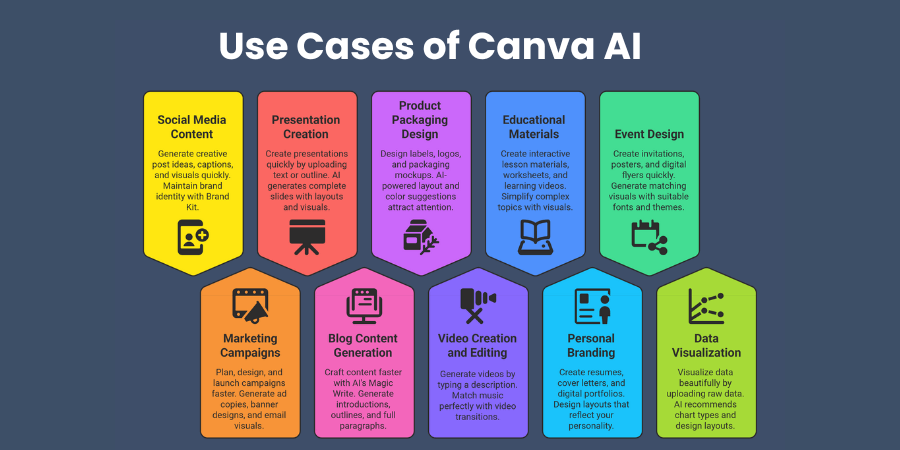
1. Social Media Content Creation
If you manage social media, you already know how time-consuming it can be to design posts, write captions, and maintain a consistent brand look. Canva AI changes that completely.
With tools like Magic Write and Magic Media, you can generate creative post ideas, captions, and visuals within minutes. Type a short prompt like “Create an Instagram post for a weekend coffee promotion” and Canva AI instantly generates templates, photos, and matching text.
It also helps maintain your brand’s identity. You can use the Brand Kit feature to automatically apply your logo, colors, and font to every design. This makes your feed look professional and uniform — without needing a graphic designer.
Example:
A café owner uses Canva AI to create daily posts promoting coffee specials. The system generates designs, catchy taglines, and even layout suggestions, saving hours every week.
2. Marketing and Advertising Campaigns
Marketing teams use Canva AI to plan, design, and launch campaigns faster. You can generate ad copies, banner designs, and email visuals in one place. The AI understands tone and audience style, so your content stays persuasive and relevant.
Canva’s Magic Resize feature lets you instantly adapt one design to multiple formats — Facebook ads, Instagram Stories, LinkedIn posts, or YouTube banners. No need to start from scratch every time.
Example:
An e-commerce startup uses Canva AI to design a product launch campaign. They create a main banner once, then automatically resize it for all digital channels, cutting down their design workload by 70%.
3. Presentation and Pitch Deck Creation
Creating a presentation often takes hours — structuring slides, choosing layouts, writing text, and adding visuals. Canva AI handles most of that for you.
With Magic Design, you can upload your text or outline, and the AI instantly generates complete slides with layouts, visuals, and matching colors. It even suggests image placements and transitions to keep your presentation engaging.
Example:
A project manager creates a proposal deck by typing a short outline. Canva AI turns it into a polished presentation, ready for client review within minutes.
4. Blog and Article Content Generation
If you’re a blogger or content writer, Canva AI’s Magic Write can help you craft content faster. It generates introductions, outlines, and even full paragraphs based on your topic.
You can also design matching visuals for your article — infographics, featured images, or quote cards — without leaving Canva. The system ensures your visuals complement the text style and theme.
Example:
A travel blogger writes about “Top 10 Hidden Gems in Bali.” Canva AI helps generate the intro paragraph and creates travel-themed images that perfectly match the blog tone.
5. Product Packaging and Branding Design
If you’re launching a product, Canva AI can help you design labels, logos, and packaging mockups. Its AI-powered layout and color suggestions help you pick combinations that attract attention and fit your brand’s personality.
You can describe your brand style, like “modern organic skincare” or “tech gadget for young professionals.” Canva AI instantly recommends suitable color palettes, typography, and icon styles.
Example:
A small skincare brand uses Canva AI to design minimalist packaging with earthy tones and clean fonts. The AI also creates digital ads and posters using the same design elements for consistency.
6. Video Creation and Editing
Video is essential for marketing today. Canva AI includes Magic Media (Text to Video), which lets you generate videos just by typing a description. You can say, “Create a short promotional video for a summer sale,” and it builds one automatically — complete with animations and background music.
You can also use Beat Sync to match music perfectly with video transitions. This makes your videos look professionally edited, even if you’re a beginner.
Example:
A fitness coach uses Canva AI to create workout clips for Instagram. The AI suggests scenes, transitions, and captions, saving hours of manual editing.
7. Educational and Training Materials
Teachers, trainers, and corporate instructors can use Canva AI to create interactive lesson materials, worksheets, and learning videos. You can generate visual diagrams, flashcards, or quizzes with AI-powered templates.
It’s also helpful for designing e-learning presentations and infographics that simplify complex topics. Canva AI adjusts colors, visuals, and layouts to make the material easier to understand.
Example:
An English tutor uses Canva AI to generate daily grammar lesson slides. The AI adds visuals and icons to make lessons more interactive for students.
8. Resume, Portfolio, and Personal Branding
If you’re building your personal brand, Canva AI can help you create resumes, cover letters, and digital portfolios. You can generate professional summaries using Magic Write and design layouts that reflect your personality.
You can even design a LinkedIn banner or personal logo with AI assistance, keeping your professional identity consistent across platforms.
Example:
A job seeker uses Canva AI to write an impressive resume summary, design a creative CV layout, and make a matching portfolio to send to recruiters.
9. Event and Invitation Design
Planning an event? Canva AI can create invitations, posters, and digital flyers in minutes. Describe your event type — wedding, corporate meeting, or birthday — and the AI generates matching visuals with suitable fonts and themes.
It can also help you design thank-you cards and digital reminders for attendees.
Example:
A wedding planner uses Canva AI to design elegant invitations and signage. The AI automatically suggests matching styles for both print and digital formats.
10. Data Visualization and Reports
If you deal with analytics or reports, Canva AI helps you visualize data beautifully. You can upload raw data, and it recommends the best chart types and design layouts.
It’s ideal for business reports, pitch decks, and research presentations. The AI ensures that complex data becomes easy to read and visually appealing.
Example:
A marketing analyst uses Canva AI to turn campaign metrics into colorful charts and summaries for a board presentation — all within 15 minutes.
Best Prompts to Use with Canva AI
Using the right prompt can make your design shine. When you write prompts, be clear about the style, tone, and mood you want. Here are some examples to try:
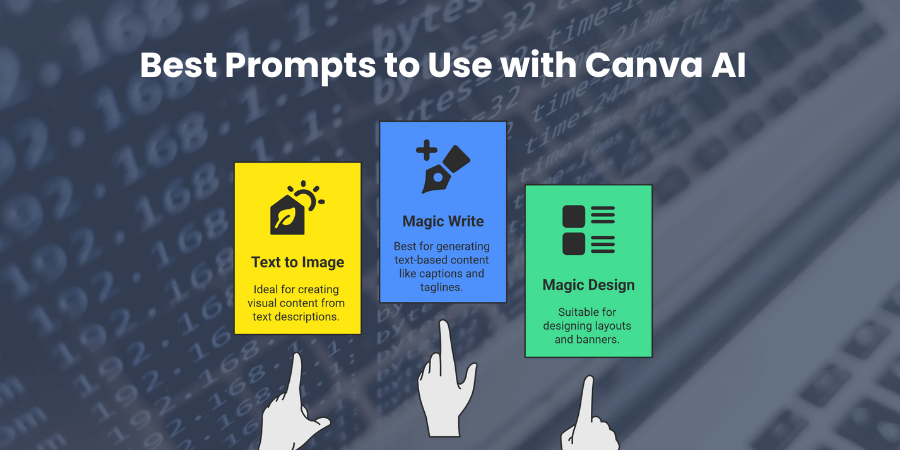
For Text to Image:
- “A cozy living room with sunlight and minimalist furniture.”
- “Futuristic city skyline at sunset with neon lights.”
- “Flat-lay photo of skincare products on marble background.”
For Magic Write:
- “Write an Instagram caption for a new coffee shop launch.”
- “Create a tagline for an eco-friendly clothing brand.”
- “Write a friendly email subject line promoting holiday discounts.”
For Magic Design:
- “Modern presentation layout for a tech startup pitch.”
- “Creative poster for a music festival with bold colors.”
- “Elegant LinkedIn banner for a personal brand.”
When creating prompts, think about your target audience, tone, and visual theme. The more specific you are, the better Canva AI understands your intent.
Conclusion
You’ve just seen how powerful Canva AI can be. It’s not just another design tool—it’s your creative partner. You can write, design, edit, and visualize anything without switching apps. Whether you’re a marketer, teacher, or entrepreneur, Canva AI helps you work faster and smarter.
Start exploring one feature at a time. Try Magic Write for your next post, or experiment with Text to Image for fresh visuals. The more you use Canva AI, the better you’ll get at crafting prompts that bring your ideas to life.
FAQs
Can I use Canva AI without a Pro subscription?
Yes. You can try basic tools for free, but Pro users enjoy more power, speed, and unlimited generation.
How accurate are Canva’s AI-generated designs?
The results are usually excellent. You can fine-tune outputs with your preferences to make them match your style perfectly.
Does Canva AI replace human creativity?
No. It enhances creativity. Canva AI provides ideas and automation, but your creativity gives meaning and direction to the design.
Can I use Canva AI for business purposes?
Absolutely. Many small businesses use Canva AI for social media, ads, presentations, and branding without needing a designer.
What’s the best way to get better AI results in Canva?
Use clear, detailed prompts. Mention style, color, and mood. The more context you give, the better Canva understands your goal.
Shaif Azad
Related Post
Complete Guide to Blaze AI Reviews: Your Path to Effortless Content Creation
Are you spending countless hours crafting content across multiple platforms, watching your brand voice disappear? What...
Complete Guide to How to Use Apple AI: Master Apple Intelligence Features
Are you curious about Apple’s new artificial intelligence features but unsure where to begin? Learning how...
Professional Top AI Development Companies in Tennessee
Have you been watching Tennessee transform into a thriving technology powerhouse? Nashville, Memphis, Knoxville, and Chattanooga...




